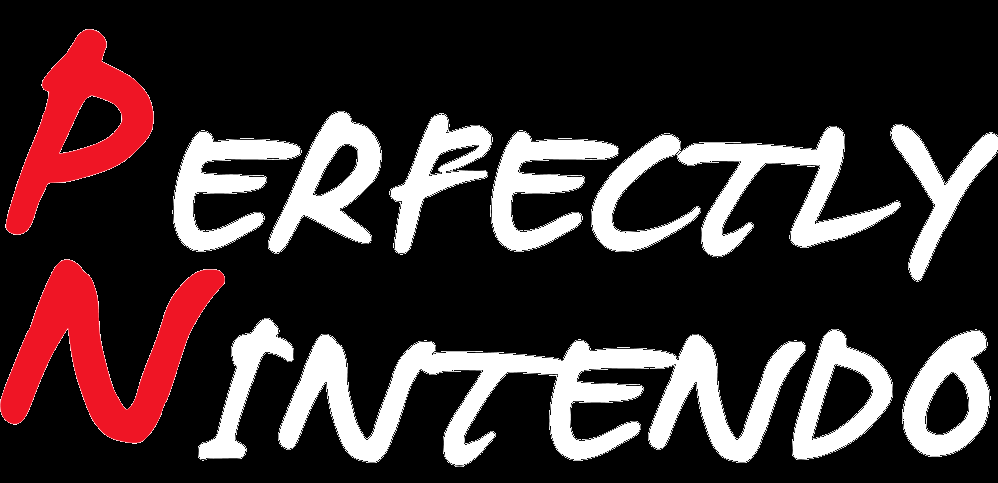Nintendo Switch: more details about video capture, list of compatible games
On October 18th/19th 2017, Nintendo released a new Firmware update for the Nintendo Switch (Ver. 4.0.0), that adds a highly-requested feature: video capture. On this page, you will find all there is to know about it, including the list of compatible games.
Nintendo Switch – Video Capture: list of compatible games
Last update: December 8th 2017.
- 1-2-Switch (Ver. 1.1 or more recent)
- ARMS (Ver. 3.1.0 or more recent)
- Celeste
- Graceful Explosion Machine (Ver. 1.0.3 or more recent)
- Gunbird for Nintendo Switch
- Mario Kart 8 Deluxe (Ver. 1.3.0 or more recent)
- Mario + Rabbids Kingdom Battle (Title Update 4 or more recent)
- Monster Hunter XX (Ver. 1.3.0 or more recent)
- Octodad: Deadliest Catch (Ver. 1.0.2 or more recent)
- Pokkén Tournament DX (Ver. 1.2.0 or more recent)
- RIVE: Ultimate Edition (Ver. 1.21 or more recent)
- Splatoon 2 (Ver. 1.2.0 or more recent)
- Stardew Valley (Ver. 1.2.36 or more recent)
- Super Mario Odyssey
- The Elder Scrolls V: Skyrim (Ver. 1.1 or more recent)
- The Legend of Zelda: Breath of the Wild (Ver. 1.3.0 or more recent)
- Wonder Boy: The Dragon’s Trap (Ver. 1.0.3e or more recent)
NB: the games must be updated to the latest version or the one mentioned in parentheses).
Nintendo Switch – Video Capture: how to capture footage?
To capture video gameplay footage:
While in a compatible game, press and hold down the Capture Button on the left Joy-Con.
- Up to thirty seconds of gameplay prior to pressing the Capture Button will be saved.
- The captured videos can be viewed within the Album.
To edit or trim a saved gameplay video:
- Within the HOME Menu, select “Album” > “All Screenshots and Videos.”
- Select a video to edit, then select “Editing and Posting” > “Trim.”
- Slide the left marker to adjust the start of the video. Then press “Next” and slide the right marker to adjust where the video ends.
- When you are done, select “Save.” The edited video will be saved as a new video.
To save a screenshot from a saved gameplay video:
- Within the HOME Menu, select “Album” > “All Screenshots and Videos.”
- Select a video to edit. The video playback will begin.
- You can pause the video by pressing “Y.”
- Select “Editing and Posting” > “Save as Screenshot.”
Nintendo Switch – Video Capture: all you need to know
In order to use video capture, you first need to update your Nintendo Switch to Ver. 4.0.0 or more recent. You also need to be playing a compatible game, as the feature does not work with all games (unlike the screenshot feature). You can find the list of compatible titles just above!
Here’s how it all works. When playing, press and hold the screenshot button for a few seconds. This will automatically record the last 30 seconds of gameplay, and then add the video to your Album. Since you press the button after the part you want to record (not before), you don’t have to worry about not being able to record something you were not expecting.
Naturally, your game session is not interrupted by the recording: everything is done in the background, so you can keep playing as usual.
To check your recordings, go to the Album: they’re listed in the order you captured them. If you like to take lots of screenshots and videos, you can use filters to sort through them (Screenshots or Videos-only, SD Card or Internal Memory).
Once you have your video, you can select it, and trim it in order to keep only the best part. You don’t have to worry about trimming too much: just like when you edit screenshots, a duplicate of the video is saved leaving the original intact. You can always go back to it if you messed up during the trimming part!
Once you’re done, you can either transfer the video to your PC or smart device via the microSD Card, or you can share it on social media (only Twitter and Facebook as of writing). You can also take screenshots from recorded footage: pretty handy!
You can save up to 100 videos on the Nintendo Switch internal memory, and 1 000 on your microSD Card. Nintendo recommend using USH-I cards.
Here’s a video showing all it works:
Source: Nintendo / Nintendo