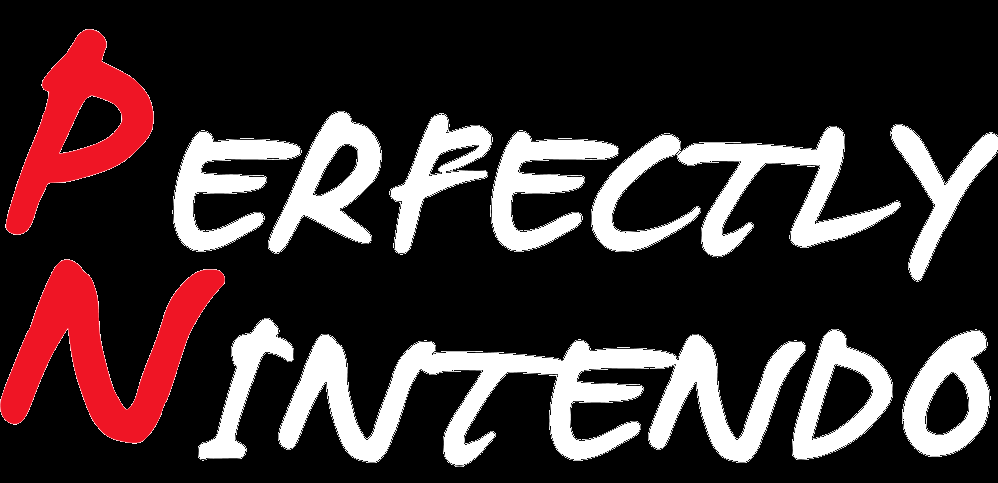Nintendo Accounts: new Portal launches; allows you to manage Virtual Game Cards via web and more
With the release of the Nintendo Switch 2 fast approaching, Nintendo has released a pretty hefty System Update for the Nintendo Switch. This update adds several features related to the Nintendo Switch 2, such as Virtual Game Cards, GameShare, and also System Transfer to the new console. At the same time, Nintendo also launched a “new” Portal for Nintendo Accounts, with some new features and options.
You may be already familiar with the existing website, which was also updated today. This website now focuses exclusively on settings for the Nintendo Account itself: log-in, security, linked apps, etc.. Everything related to the Nintendo eShop, Game Cards, Nintendo Switch Online, etc. was moved to a new Portal: the Nintendo Account Portal.
Here’s what it looks like:
[ngg src=”galleries” ids=”29755″ display=”basic_thumbnail” order_by=”filename”]At the very top of the page, there’s the Mii associated to your account, your username, the email address associated to your account, but also a QR Code button (to display the QR Code used to identify your account at real-life events and such), and an Account Settings link that leads to the website mentioned above.
Just below, you have a link to Family Group, that allows you to manage said group and its members.
Next up, there’s a new User link, which leads to a relatively barebone page featuring your Nintendo Accout icon and your username. The icon used is the one you have set up on your console, which means that you now have quick access to a web version of the fancy user icon you may have created from elements from the Missions and Rewards feature (Nintendo Switch Online). You can now save it and then use it on other websites if you’d like!
To the right, there’s a link to the Consoles section. This section lists all the consoles your Nintendo Account is connected to (Nintendo Switch, Nintendo Switch 2). Do note that for your Nintendo Switch console to appear, you need to update to System Version 20.0.0 (or more recent).
Nintendo’s attention to detail is such that the console icons used in this section properly reflect the actual console you’re using: model (Nintendo Switch, Nintendo Switch Lite, Nintendo Switch – OLED Model) and the colour of the Joy-Cons! Pretty handy if you have multiple consoles, so you can’t confuse them.
The Console section lists the following:
- the Users connected to this console.
- the Consoles connected to your Nintendo Account. If you click on a console, you are directed to a page that indicates whether Virtual Cards can be loaded on the selected console (allowing you to pair/unpair it). There’s also the Serial Number of the console (pretty useful if you need to contact Support and don’t have the actual console at hand) and the date/time the console was last updated.
- System Transfers: a section that allows you to manage System Transfer via a web server (more details in this post).
After that comes the Virtual Game Cards section, which allows you to manage your VGCS. It features the full list of your Virtual Game Cards, complete with various listing and sorting options. You can even select multiple Game Cards at once.
By selecting a Game Card, you can get information on the console it’s loaded on, choose to load it to another console, and check out some other options (eject from console, hide, and display informations about the game itself).
However, do note that if you want to share Virtual Game Cards with members of your family group, you need to do so from your console.
[ngg src=”galleries” ids=”29757″ display=”basic_thumbnail” order_by=”filename”]Next is the Nintendo Switch Online section, which functions pretty much like it used before the launch of the Nintendo Account Portal. You can check out information on your Nintendo Switch Online subscription (including whether automatic renewals are activated), and check details about Game Vouchers.
This last sub-section allows you to see how many Vouchers you currently have (and purchase/redeem new ones if you want), which games you’ve pre-ordered using a Voucher, and the vouchers you used (or let expire) within the past year.
[ngg src=”galleries” ids=”29758″ display=”basic_thumbnail” order_by=”filename”]Finally, we have three returning sections:
- Passes: allows you to manage your passes;
- Points: allow you to check your My Nintendo Points balance (with a link to My Nintendo for more details)
- Funds and Payment Methods: allows you to check your Nintendo Account balance, add funds, check/add payment methods, change payment method for pre-orders and automatic renewals, and check your purchase history and list of pre-orders.