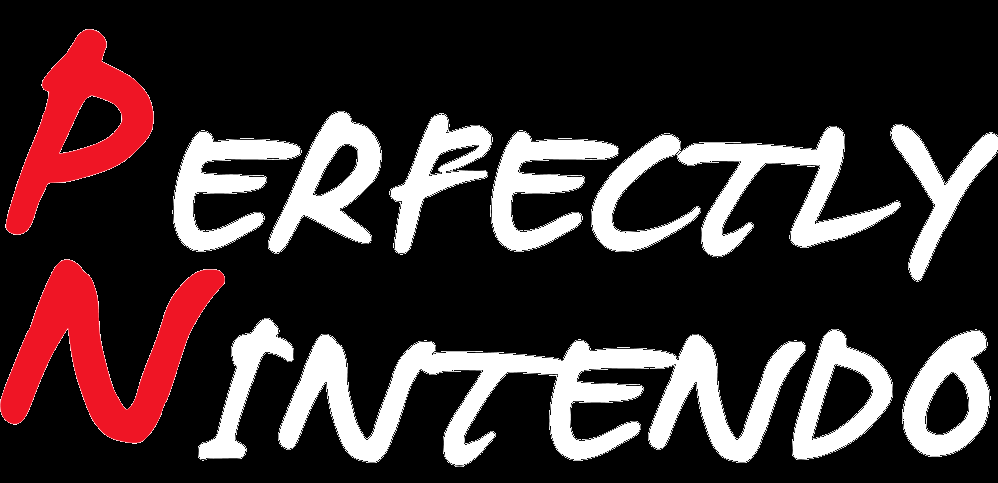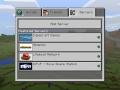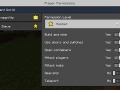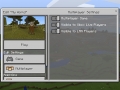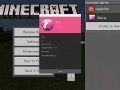Minecraft: Xbox Live account required for online post-Better Together update, more details (privacy, etc.)
Earlier today, Mojang posted a “How to Stay Safe Online” post on the official Minecraft. While it may seem like a general blog post about safety onlien (not unusual for a game played by so many children), it does provide some useful details about how everything will work following the Better Together update, which is bringing cross-platform multiplayer, but also cross-buy.
While this isn’t new (Microsoft did talk about it in interviews, at E3), we have the confirmation that you will need an Xbox Live account in order to play online. Yes, on Nintendo Switch. It doesn’t matter what you’re playing on: a Realm, an official server partner, or a hosted Minecraft world via an IP address. However, you do not need one if you’re planning to play only Single Player, or via local multiplayer.
To sign up for a free Xbox Live account, click here!
With an Xbox Live account, you will have your very own gamertag, that will be used as your display names when playing online. You will also be able to see your own privacy and multiplayer preferences, stake your claim on your name in the Minecraf universe, and more. Accounts are also important to report users misbehaving and ruining the fun of others.
Here’s everything you can do with your account:
- Add Friend: If you add someone to be your friend on Xbox Live, they will be able to join you when you’re playing on your own Minecraft worlds, and they’ll show up in your easy-access invite lists for Realms and online multiplayer.
- Mute: When you mute someone, you won’t see any of their messages in game chat or in servers.
- Block: Blocking someone means that they can’t contact you at all in Minecraft or through the Xbox Live network. You won’t see their messages in chat, they can’t join your Realm (even with an invite), you won’t see any Xbox Live messages or game invites from them.
- Report: Reporting someone sends a message to Minecraft and Xbox Live Enforcement with information about the issue.
Following the update, you will also be able to set player permissions from the Pause Menu. That way, you can make it so friends invited to your world cannot change anything, turn off friendly fire, and more. You can also set custom permissions for each player in your world of Realm,
Using your Xbox Live account, you will be able to set Privacy Settings and Parental Controls, and more precisely the following:
- “Join Multiplayer Games” Settings: must be set to “Allow” to enable multiplayer;
- “Others can communicate with voice, text, or invites” Settings: you can choose to block or allow communications with other players.
For more details and safety tips, make sure to check out this post over at the official Minecraft website!
Unfortunately, we still don’t know when the Better Together update for Minecraft: Nintendo Switch Edition will be released (the Wii U version isn’t getting it).